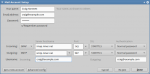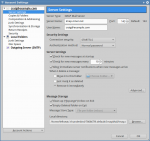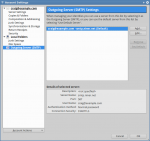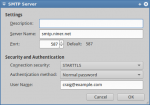Here are the promised screenshots that show how an email program like Thunderbird should be configured.
- This is the initial screen when you manually add a new account to Thunderbird. (We will have automatic configuration available by next week.) For POP instead of IMAP, please just select POP from the drop-down list to the right of the “Incoming:” heading, where “IAMP” shows in this screenshot.
- These are the advanced incoming (IMAP) settings. Nothing materially different here, just more settings that we suggest.
- SMTP servers. Here it is possible that you may have too many or too few SMTP servers. If you’re having problems sending, we suggest that you delete any superfluous SMTP servers and create one SMTP server that corresponds with each incoming email account you have.
- These are the correct SMTP configuration details.
We will have Outlook screenshots available as soon as possible.